Automations
What is an Automation?
An automation is a tool that lets you schedule phone system actions to happen automatically, without needing to manually trigger them. For example, you can set a call to forward to a different number during certain hours, or play a pre-recorded message on a specific date.
Think of automations like setting a calendar reminder—but instead of reminding you, it tells the phone system to do something at a scheduled time.

Note: This section is designed for Basic/UC Users. If you're an administrator or reseller, automations should be managed under the UC Admin → Call Control Apps → Automations section, which offers more advanced configuration options.
Managing Automations
To view and manage your assigned automations:
1. From the left pop-out menu, go to: "UC User" → "Automations"2. You’ll see a list of accounts you have access to. Click the account name, or use the account dropdown in the upper right to filter.3. Once inside the selected account, click the purple label of the automation you want to manage.4. You’ll see two tabs across the top:
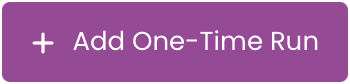

Important Reminder: Once you are done making changes, click the "Apply Changes"  button on the left to make sure the system updates properly.
button on the left to make sure the system updates properly.
- Note: You can either apply changes immediately or schedule a date/time for the system to update to avoid interfering with business hours.
Helpful Tips for UC Users:
- You cannot change the core automation settings (like the action itself), only the schedule for when it runs.
- If you don’t see any automations, your administrator may not have assigned any to your account.
- Use clear labels when adding new runs to help you stay organized (e.g., “Forward After Hours”).
Related Articles
Automations
What Is an Automation? An automation is a configurable set of actions that the system executes either on-demand, at a scheduled time, or on a recurring basis. Automations can perform a wide range of tasks—such as forwarding calls, sending ...Automation Logs
What is an Automation Log? Automation Logs provide a detailed record of automated workflows executed within the Qvara platform. These logs track both one-time and recurring automations—such as time-based call flow changes, voicemail routing ...Creating and Managing Users
Introduction This article provides step-by-step instructions for creating, managing, and modifying user accounts within the Qvara platform. It is intended for Qvara Administrators, Technicians, and authorized Reseller personnel who are responsible ...Call Queues
What is a Call Queue? A Call Queue holds incoming calls in a virtual waiting line and distributes them to available agents based on predefined rules. It helps manage high call volumes efficiently by ensuring callers are handled in the order they ...Ring Groups
What is a Ring Group? A Ring Group routes incoming calls to multiple users or extensions, either simultaneously or in a specific order. Ring groups are commonly used to ensure that a call is answered quickly by any available team member within a ...