Cloud Softphone for iPhone
Overview
The primary mobile softphone application used with Primevox's services is called Cloud Softphone.
This mobile application, when installed on a smartphone, allows a user to make and receive phone calls using their business phone number, check voicemail messages, send and receive text messages, call other extensions, and transfer calls.
How Do I Set Up Cloud Softphone?
1. Open the App Store and search for "Cloud Softphone". The icon will look like the image below:"
2. Once installed, open the app and select "Scan QR". This is located just below the username and password fields.
- Note: A QR Code can be obtained from your phone system's administrator. The QR Code is NOT to be shared as it is unique and a one-time use.
3. Allow the app to access your camera and point the phone's camera at the QR Code you received.
4. Allow the app to use your microphone. You can force your phone to prompt you to allow this by making a test call.
How do I navigate around the App?
The Cloud Softphone app has four different tabs: Quickdial, History, Keypad, and Contacts.
KeypadTab
The Keypad tab () should open when you first launch the app.
Here you can:
Quickdial Tab
The Quickdial tab () is also known as speed dial.
Here you can create contacts, internal or external to your phone system, that you dial often.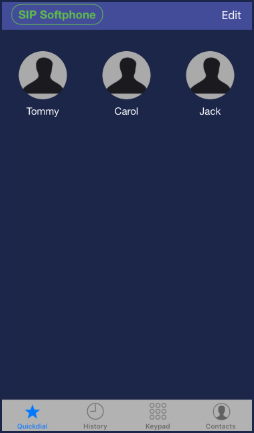
History Tab
The History tab () allows you to see and search your call history.
Additionally, touching the Information icon () next to a call record will show you the details of that call.
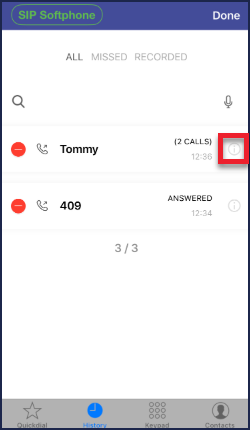
Contacts Tab
The Contacts tab () pulls from your phone's contacts if you allow the app to do so.
What features are available while on a call?
)
)
)
)
)
)
)
Note: You may disregard Att. transfer (
) as this function is disabled by default.
How Do I Activate/Deactivate 'Do Not Disturb'?
If you would like to silence your softphone, you can place it on do not disturb. You will still receive calls normally on your desk phone, if you have one.
1. Launch Cloud Softphone and navigate to the Keypad tab ().
2. Select SIP Softphone () in the top left corner of the screen.
3. Slide the Do Not Disturb switch to the on/off position.
How do I reset the Cloud Softphone?
If the app needs to be reset:
1. Navigate to the Keypad tab () and select the Gear icon (
) in the top right corner of the screen, then select Settings.
2. On the Settings screen, select Reset Application and have your phone system administrator send you a new QR Code.3. As in the initial setup (explained above), allow the app to access your camera and point the phone's camera at the QR Code you received. Remember to wait until the app completes programming before trying to use it.
Troubleshooting Tips
- If your softphone is not ringing, make sure Do Not Disturb is NOT turned on.
- Be sure that the app is connected. If the app is not connecting to the Primevox system due to a poor signal, the SIP Softphone icon (
) will be gray.
Related Articles
Cloud Softphone for iPhone
Overview The primary mobile softphone application used with Primevox's services is called Cloud Softphone. This mobile application, when installed on a smartphone, allows a user to make and receive phone calls using their business phone number, check ...Cloud Softphone for Android
Overview Cloud Softphone is the primary soft phone application used by Primevox Communications. This app allows you to use your phone system even when you're away from your desk. This includes, but is not limited to, making and receiving calls using ...Cloud Softphone for Desktop
Overview Cloud Softphone for a desktop computer allows a user to make and receive phone calls using their business phone number, check voicemail messages, send and receive text messages, call other extensions, and transfer calls. How To Set Up Cloud ...Cloud Softphone for Desktop
Overview Cloud Softphone for a desktop computer allows a user to make and receive phone calls using their business phone number, check voicemail messages, send and receive text messages, call other extensions, and transfer calls. How To Set Up Cloud ...Cloud Softphone for Android
Overview The primary mobile softphone application used with Primevox's services is called Cloud Softphone. This mobile application, when installed on a smartphone, allows a user to make and receive phone calls using their business phone number, check ...