Cloud Softphone for iPhone
Overview
The primary mobile softphone application used with Primevox's services is called Cloud Softphone.
This mobile application, when installed on a smartphone, allows a user to make and receive phone calls using their business phone number, check voicemail messages, send and receive text messages, call other extensions, and transfer calls.
Downloading Cloud Softphone on an iPhone
1. Open the App Store and search for "Cloud Softphone". The icon will look like the image below:
2. Once installed, open the app and select "Scan QR". This is located just below the username and password fields.
- Note: A QR Code can be obtained from your phone system's administrator. The QR Code is NOT to be shared as it is unique and a one-time use.
3. Allow the app to access your camera and point the phone's camera at the QR Code you received.
4. Allow the app to use your microphone. You can force your phone to prompt you to allow this by making a test call.
Navigating around the App
The Cloud Softphone app has six different tabs at the bottom of the screen: Quickdial, History, Keypad, Contacts, Messages, and UC User.
- Quickdial: Add, edit, or remove frequently called contacts (also known as speed dial).
- History: View, delete, or export call history, including all calls, missed calls, and recorded calls.
- Keypad: Manually dial numbers to place phone calls.
- Contacts: Access your company’s directory as well as personal contacts from your device (if permission was granted during setup).
- Messages: send and receive text messages using your business phone number
- UC User: enter your voicemail PIN to access your extension portal and manage call forwarding
Quickdial
The Quickdial tab ( ) is also known as speed dial. Here you can create contacts, internal or external to your phone system, that you dial often.
) is also known as speed dial. Here you can create contacts, internal or external to your phone system, that you dial often.
To Create a New Quickdial Contact:
1. Open the Cloud Softphone app and navigate to the Quick Dial tab on the lower left.2. Tap the Edit button () at the top right of the screen.
3. Depending on your view, either:
) button in the lower right corner of the screen, or
5. Optional: Tap the camera icon () to add a contact photo if desired. You can take a photo or select from your camera roll.
6. Once the contact information is entered, tap Save at the bottom right.
To Edit an Existing Contact:
1. Tap Edit at the top right of the Quick Dial screen.2. Tap the contact’s icon that you want to modify.3. Update the name or number as needed, then tap Save.4. To delete a contact from your quick dial list, tap the “X” on the left of the contact’s icon.
Additional Features:
- To place a call from your quick contacts, just click on the icon of the person you wish to call
- Swipe downwards on the screen to switch between grid and list view of your quickdial contacts
- Enable Do Not Disturb by clicking your extension icon (e.g.
) at the top left and clicking the "Do Not Disturb" toggle (green = enabled, gray = disabled)
- Note: this can be accessed from the History and Keypad tabs as well, not just the Quickdial tab.
- Press and hold a contact to see more options in a pop-up menu:
- Auto Call
- Call
- Video Call
- GSM Call
- Send a Message
- Copy Number
History
The History tab ( ) provides quick access to your complete call log, allowing you to view, search, delete, or export call history.
) provides quick access to your complete call log, allowing you to view, search, delete, or export call history.
At the top of the screen, you will see three tab options:
- All: Displays every call made, received, or missed from this phone number.
- Missed: Displays only missed calls.
- Recorded: Displays calls that have been recorded (only available if call recording is enabled).
Additional Features:
- View Call Details: Tap the Information icon (
) next to a call entry to see detailed call information.
- Search Calls: Use the search bar at the top of the screen to locate a specific phone number or contact.
- Delete Call History: Tap Edit in the top right to select specific calls for deletion.
- To delete the entire call history, tap Delete Call History? at the bottom.
- When finished, tap Done in the top right.
- Export Call History: Tap the Share (
) button to export your call records.
- Do Not Disturb (DND): enable or disable 'DND' by clicking your extension icon (e.g.
) at the top left and clicking the "Do Not Disturb" toggle (green = enabled, gray = disabled)
- Note: this can be accessed from the Quickdial and Keypad tabs as well.
Keypad
The Keypad tab ( ) should open when you first launch the app. From here, you can manually dial phone numbers, place calls, access voicemail, and navigate to additional in-call features. You can also save new contacts, use quick call controls, and open the app’s main settings menu.
) should open when you first launch the app. From here, you can manually dial phone numbers, place calls, access voicemail, and navigate to additional in-call features. You can also save new contacts, use quick call controls, and open the app’s main settings menu.
Making Phone Calls
- Placing a Call:
- From the Keypad tab, manually dial the phone number.
- Tap the green phone button (
) in the lower right to start the call.
- Use the back arrow (
) on the lower right to delete mistyped numbers.
- In-Call Navigation Options:
- Once a call has started, the following options are available:
- Home: Tap the home icon (
) to return to the app’s main keypad page and navigate to other tabs.
- Note: You will remain connected to the call. Tap the green “Return to Call” bar at the top of the screen to go back to the active call screen at any time.
- Mute/Unmute: Tap the microphone icon (
) to mute or unmute yourself.
- Speakerphone: Tap the speaker icon (
) to enable or disable speakerphone.
- Note: it will show a Bluetooth signal (
) instead if you have headphones or a headset connected
- Keypad: Tap the keypad icon (
) to re-display the dial pad (needed for IVR menus or other numeric input during a call).
- Call Recording: Tap the record button (
) to begin recording the call.
- Recorded calls will appear in the History tab under “Recorded Calls", or can be emailed to a selected email (see Viewing Additional Settings below to see how to set up email forwarding)
- Call Information: Click the blue information icon (
) on the right to see call details such as signal strength, call state, network, codecs, account, jitter, packet loss, and round-trip time.
- After the other person has answered and the call is active, you will see additional in-call controls:
- Put the call on hold (
) to pause the conversation.
- Transfer the call: choose an attended transfer
(announce before connecting) or a blind transfer
(connect immediately).
- Add another caller
to create a multi-person call.
 Note: The Hold, Transfer, and Add Caller buttons will only appear after the call is connected and the other party has answered.
Note: The Hold, Transfer, and Add Caller buttons will only appear after the call is connected and the other party has answered.Checking Voicemail
- You can check your voicemail in two ways:
- Tap the blue voicemail button (
) in the bottom left of the keypad screen.
- Dial
*97to call your voicemail directly. - Follow the prompts to listen to, repeat, and/or delete any voicemails.
Viewing Additional Settings
- Tap the gear icon (
) in the top right to open the Settings menu. Available settings include:
- Account Setup
- Edit your username and password.
- Preferences
- Ringtone: Change ringtone, text tone, and on-screen text tone.
- Sound: Configure audio options such as echo suppression, noise suppression, microphone volume boost, playback volume boost, keypad volume, video speaker mode, and Bluetooth support.
- Call Recording: Enable/disable automatic call recording, split participant channels, choose recording format, set auto-delete, enable warning beep, and configure recording destinations (email address or upload URL).
- Call Forwarding: Enable/disable forwarding and configure forwarding options.
- Number Rewriting: Tap the blue + in the upper right to add a new rule, or tap Edit to modify/delete existing rules.
- Network: Set network priorities for RTP and configure network change strategy.
- Controls: Choose softphone as default app, configure headset button actions, show/hide globe button, and set GSM call behavior.
- Do Not Disturb: Add DND rules (time intervals, weekdays, include/exclude unknown contacts, comments, enable/disable).
- Note: Enable or disable 'DND' quickly by clicking the "SIP Softphone" icon at the top left and clicking the "Do Not Disturb" toggle; this can also be done from the Quickdial and History tabs.
- Contact Sort Order: Sort contacts by native, first name, or last name.
- Additional Toggles: Auto-start video calls, log SIP traffic, change app language, view SSL exceptions.
- About: View the app version.
- Usage: Check talk time and call counts for this month, last month, and total; reset metrics if needed.
- SIP Log: Used for troubleshooting; clear, copy, or share logs.
- Log Out: Sign out of your account.
- Reset Application: Restore the app to its default settings.
Contacts
The Contacts tab (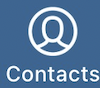 ) pulls from your company's address book as well as your phone's contacts if you allow the app to do so.
) pulls from your company's address book as well as your phone's contacts if you allow the app to do so.
Use the tabs at the top to switch between address books, or use the search bar to find a specific contact.
Messages
The Messages tab (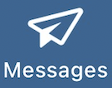 ) allows you to send and receive text messages using your business phone number. This keeps your personal number private while allowing you to communicate from anywhere.
) allows you to send and receive text messages using your business phone number. This keeps your personal number private while allowing you to communicate from anywhere.
Main View:
- View a list of all active conversations.
- Tap on a conversation to open the message thread and continue texting.
- Tap Edit (
) in the upper-left corner to delete entire message threads. You can select individual conversations or delete all at once.
- Tap the Compose icon (
) in the upper-right corner to start a new conversation.
- You can either type a phone number manually or tap the Plus icon (
) to choose a contact from your address book or remote phonebook.
Creating a New Text Message
1. Tap the Compose icon () in the upper-right corner.
2. Enter the recipient’s phone number manually or tap the Plus icon to select a contact.3. Type your message into the text box at the bottom of the screen.
4. (Optional) Tap the Paperclip icon () in the lower-left corner to attach images, documents, or record and send a voice message.
5. Tap the Paper Plane icon () in the lower-right corner to send your message.
6. Tap the Three Vertical Dots icon () in the upper-right corner of a conversation to:
UC User
The UC User tab allows you to manage features tied to your phone extension, such as call forwarding.
Accessing UC User:
- Enter your voicemail auth PIN when prompted.
- If you don’t know your auth PIN, contact your administrator.
- Administrators can find the PIN by logging into Qvara → UC Admin → Extensions & Devices → Extensions → Voicemail tab → Access and Security.
Available actions:
- Enable or disable call forwarding.
- Edit your call forwarding destination.
- View/edit Dynamic CallerIDs
- Access your Visual Voicemail
Troubleshooting Tips
- If your softphone is not ringing, make sure Do Not Disturb is NOT turned on.
- Be sure that the app is connected. If the app is not connecting to the Primevox system due to a poor signal, the SIP Softphone icon (
) will be gray.
Related Articles
Cloud Softphone for iPhone
Overview The primary mobile softphone application used with Primevox's services is called Cloud Softphone. This mobile application, when installed on a smartphone, allows a user to make and receive phone calls using their business phone number, check ...Cloud Softphone for Android
Overview Cloud Softphone is the primary soft phone application used by Primevox Communications. This app allows you to use your phone system even when you're away from your desk. This includes, but is not limited to, making and receiving calls using ...Cloud Softphone for Desktop
Overview Cloud Softphone for a desktop computer allows a user to make and receive phone calls using their business phone number, check voicemail messages, send and receive text messages, call other extensions, and transfer calls. How To Set Up Cloud ...Cloud Softphone for Desktop
Overview Cloud Softphone for a desktop computer allows a user to make and receive phone calls using their business phone number, check voicemail messages, send and receive text messages, call other extensions, and transfer calls. How To Set Up Cloud ...Cloud Softphone for Android
Overview The primary mobile softphone application used with Primevox's services is called Cloud Softphone. This mobile application, when installed on a smartphone, allows a user to make and receive phone calls using their business phone number, check ...