Virtual Receptionists / IVRs / Call Trees
Overview
The IVR (Interactive Voice Response) Menu (also known as a Virtual Receptionist or Call Options) has three components:
1. Greeting2. Default Options3. In-Call Options
Step 1: Record/Upload a Greeting
Your IVR Menu must have a greeting/recording associated with it; otherwise, the caller will just hear silence.
1. Log into your PBX and navigate to Greetings → Recordings.2. To create a greeting, either:
- Upload Recording (WAV or MP3 format); or
- Record Via Extension on the phone system.
- Click the Record Via Extension button and follow the on-screen instructions.
3. Be sure to give your recording a name - this is for easy identification.
Step 2: Create the IVR Menu
With the greeting created, let's create the IVR Menu and customize its default options.
1. Navigate Call Control → Virtual Receptionists2. Click the Add IVR Menu button.3. General Tab:
- IVR Extension #: cannot be an existing ring group or extension number.
- This is required. It can be a random number.
- To test this IVR Menu, dial the extension from one of your phones.
- IVR Name: give the IVR Menu a descriptive name that indicates the purpose, like "After-Hours IVR" or "Company Directory".
Intro Recording: Assign the newly created recording, so the caller hears a message.
Timeout Delay: Select how many seconds to wait for the caller's input before sending the caller to the Timeout Destination.
Timeout Destination (two fields): Although optional, if you do not specify a Timeout Destination, the IVR will repeat itself infinitely.4. Advanced Tab:
- Enable Direct Dial: If you included "If you know your party's extension, you may dial it at any time" in your recording, setting this feature to ON is required.
5. Click the SUBMIT button to save your settings.
Step 3: Define the In-Call Options
With the IVR Menu created, it's time to tell the system where the caller should go if they push certain buttons.
Steps:
1. Navigate to Call Control → Virtual Receptionists.
2. Locate the IVR Menu, and click the Manage link.
- You will see a list of numbers 0-9 and the * and # symbols - these are the possible buttons the caller might push.
- Set them to various destinations in your PBX.
- Make sure to align the destinations with what the Greeting says!
Step 4: Route Callers to the IVR Menu
The IVR Menu now has a recording and some defined options. The next-to-last step is to map a phone number to the IVR Menu.
Steps:
1. Navigate to Call Routing → Inbound
2. Click the Edit link corresponding to the desired phone number.
3. On the Call Flow tab:
- Set Voice Destination Type to Virtual Receptionist (IVR)
- Set Destination to the newly defined IVR Menu.
4. Click the SUBMIT button to save your settings.
Step 5: Apply Changes
Click the Apply Changes (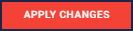 ) button. This will make your changes go live.
) button. This will make your changes go live.
Related Articles
Standard, Courtesy, and Virtual Extensions
Overview The Primevox platform has 2 types of extension functionality classes: Virtual and Full Functionality. Full Functionality: Extensions with all features and calling enabled. Devices (IP phones, softphones, etc.) can register and use these ...Call Queues
What is a Call Queue? A Call Queue holds incoming calls in a virtual waiting line and distributes them to available agents based on predefined rules. It helps manage high call volumes efficiently by ensuring callers are handled in the order they ...Call History & Call Recordings
Call History Overview One of the most useful features of your Primevox phone system is the Call History (CDR) page. When logged in to the Primevox Dashboard at pbx.primevox.net, the Call History (CDR) tab can be found by selecting the “V2 Reports” ...Call History
What is Call History? Call History is a detailed log of all incoming and outgoing calls handled through your Qvara phone system. It allows users to review past calls, identify missed opportunities, ensure follow-ups, and evaluate call outcomes. This ...Call Forwarding
What is Call Forwarding? Call Forwarding will take all incoming calls to a specific extension and forward them to either another extension or outside phone number. Please note: all missed calls will then be sent to the voicemail of the extension or ...